📟 OpenSpool Firmware Installation
If the above step fails, see the README on github to upload manually with command make lolin_s2_mini or make lolin_s3_mini.
🛠️ Configuration
Once the firmware is installed, You will need to join the RFID reader to the same network as your 3d printer.
🛜 Wireless Configuration
- Join the wifi network
OpenSpool - Navigate to 192.168.4.1
- Enter your wifi credentials (take note of the mac address, you will need it to connect)
- Reboot the RFID Reader
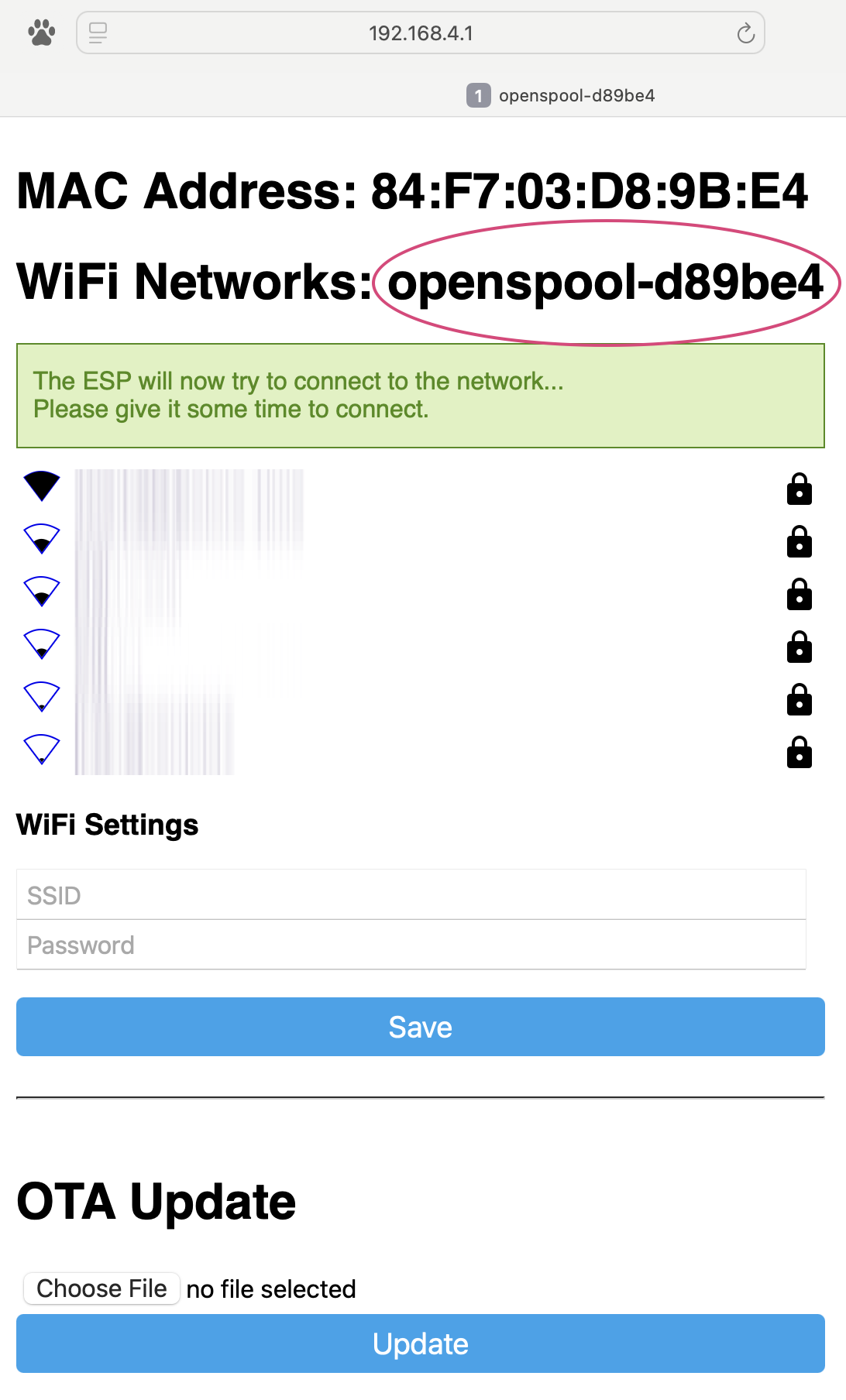
After reboot connect to http://openspool-d89be4.local (where d89be is your specific mac address)
🖨️ Printer Configuration
Once openspool has joined your network, navigate to openspool-xxxxxx.local, or ip address (where xxxxxx are the last 6 digits of the mac address).
If you forgot the mac address, or if you computer is unable to resolve .local domains. You can always connect via ip address. To find the ip address, consult your router documentation, or search your arp table. Instructions below.
Finding IP Address via ARP Tables
Mac/Linux:
arp -a | grep openspool
Windows:arp -a
Enter your Printer IP, LAN Access Code and Serial Number
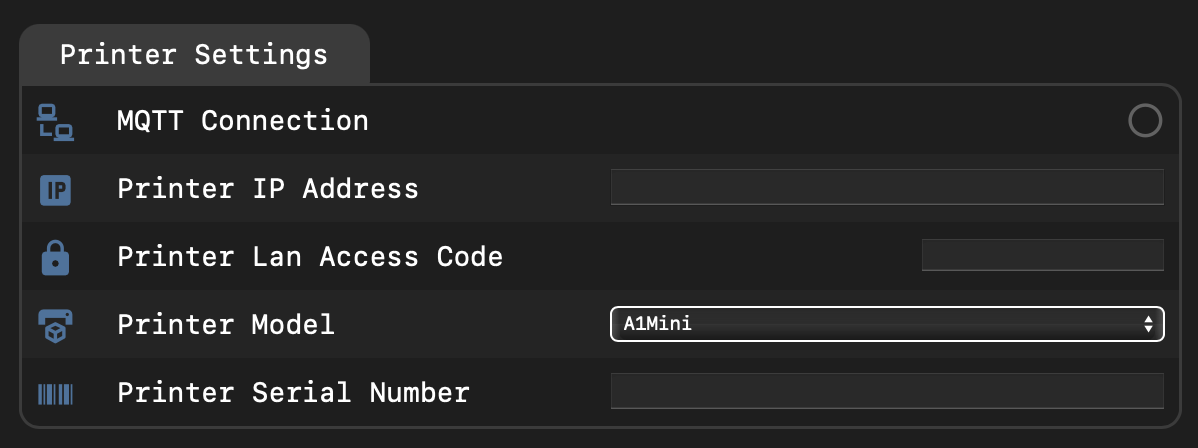
Security
Printer IP,Lan Access CodeandSerial Numberare stored locally on the microcontroller and never leave the device. Do not share your Acces Code with anyone.

 /
/  Supported
Supported